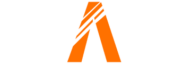Table of Contents
- Introduction
- Downloading the Postal Code Map
- Installing the Postal Code Map
- Configuring the Server
- Starting the Server
- FAQ
- Help Section
Welcome to my step-by-step guide on how to install a postal code map in your FiveM server. In this tutorial, I will walk you through the installation process, so you can easily add this useful map feature to your server.
- The postal code map I will guide you through installing is free and widely used by many FiveM servers. It is considered one of the best options available.
- By following this tutorial, you will be able to download the map and easily add it to your server’s resource folder.
- Having a postal code map in your FiveM server offers several benefits. It enhances the visual appeal of the map, making it easier to navigate and locate specific areas. It also allows you to communicate your location to other players by sharing the postal code.
So, let’s get started and install the postal code map in your FiveM server!
Download the Postal Code Map
To download the postal code map for your FiveM server, follow these steps:
- Click on the first link in the video description. This will take you to the safe Dropbox page where you can download the map.
- Once on the Dropbox page, click on the “Download” button to start the download process.
- If prompted to log in, simply go back and download the map again. You do not need to log in to download the map.
- Remember that the download is completely free. You do not have to pay anything to access the map.
Once you have downloaded the map, you can add it to your FiveM server’s resource folder. No editing is required for the map to work properly. Simply place the downloaded map into the “maps” folder within your server’s resource folder.
After adding the map, open your server.cfg file and add a new section for the map using the “map” command. Make sure to save the changes.
Finally, start up your server and you should see the postal code map working in the bottom left-hand corner of your screen. This map enhances the visual appeal of your server and allows you to easily communicate locations to other players using the postal codes.
Stay tuned for more tutorials on how to customize and enhance your FiveM server!
Install the Postal Code Map
To install the postal code map into your FiveM server, follow these simple steps:
Step 1: Open Your Server Resource Folder
Navigate to your server’s resource folder. If you installed FiveM on your C drive, it will likely be located there. Otherwise, check your D drive or any other drive where you have installed the server.
Step 2: No Need to Edit Any Files
Once inside the resource folder, locate the map folder. You don’t need to edit any files in this folder. It is ready to be used as is.
Step 3: Put the Downloaded Map into Your Resources Folder
Now, take the downloaded postal code map and place it directly into the resources folder of your server. You can also put it into the maps folder if you prefer.
Step 4: Drag and Drop
To move the map into the desired location, simply drag and drop the map folder into the resources or maps folder. This process is quick and easy.
Step 5: Alternative Location Option
If you want to keep your map folder separate from other resources, you can create a new folder specifically for the map and place it there.
Step 6: Close the Download
Once you have successfully moved the map folder, you can close the download page. You no longer need it for the installation process.
Configure the Server
To configure your server and add the postal code map, follow these steps:
Step 1: Open the server.cfg file
Locate and open the server.cfg file in your FiveM server’s resource folder. This file contains the server configuration settings.
Step 2: Add a New Section for the Map
Add a new section for the map in the server.cfg file. You can do this by using two hashtags to signify a non-code line. This ensures that the server knows it is not a line of code.
Step 3: Add the ‘map’ Line
Inside the new section, add the ‘map’ line followed by the correct name of the map. For example, if the name of the map is “map”, your line should look like this: map map.
Step 4: Delete Conflicting Map Mods
Before saving the server.cfg file, make sure to delete any conflicting map mods that may already be present in your server. This ensures that there are no conflicts or issues when running the postal code map.
Step 5: Save and Close the server.cfg File
After making the necessary changes, save the server.cfg file and close it. Your server is now configured with the postal code map.
Remember, the postal code map enhances the visual appeal of your server and allows you to easily communicate locations to other players using the postal codes. Enjoy exploring and customizing your FiveM server!
Start the Server
To start the server and enable the postal code map, follow these steps:
Step 1: Double-Click the Default.bat File
Simply locate and double-click the default.bat file to start the server. This will initiate the startup process.
Step 2: Load the Game
If you prefer, you can also load the game before starting the server. This can be done by launching the game and then connecting to your server.
Step 3: Map Visibility
Once the server is up and running, you should be able to see the map in the bottom left corner of your screen. This indicates that the postal code map is now active.
Step 4: Improved Appearance and Functionality
Take a moment to appreciate the improved appearance and functionality of the colored map. The colors make it easier to navigate and locate specific areas.
Step 5: Explore Postal Code Features
Don’t forget to explore the new postal code features. You can now communicate your location to other players by sharing the postal code. It’s a great way to enhance communication and coordination within your server.
FAQs
Is the postal code map free?
Yes, the postal code map is completely free to download and use.
Can I use the map with other map mods?
If you already have a map mod, make sure to delete it before installing the postal code map to avoid conflicts.
Are there any additional features or scripts available for the postal code map?
Yes, there will be follow-up videos demonstrating how to set up a script for nearest postal code display and setting waypoints to specific postal codes.
Help Section
If you have any question or problem on ‘Install Postal Map FiveM’ topic just click on this link and message me. I help you to solve any kind of problem.