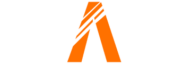Table of Contents
- Step 1: Logging into Tech Admin and Accessing CFG Editor
- Step 2: Regenerating the License Key
- Step 3: Replacing the License Key in Tech Admin
- Step 4: Verifying the Regenerated License Key
- Conclusion
- FAQ
- Help Section
Welcome to this blog on how to regenerate and replace your FiveM server license key. In this blog, we will discuss the importance of having a valid license key for your FiveM server, as well as the benefits of regenerating and replacing the key. We will provide you with a step-by-step guide on how to accomplish this task.
Having a valid license key is crucial for running a FiveM server smoothly. It ensures that your server is authorized and authenticated, allowing players to connect and enjoy their gaming experience. Without a valid license key, your server may encounter authentication issues, leading to a disruption in gameplay.
Regenerating and replacing the license key can be beneficial in certain situations. It provides an opportunity to refresh your server’s authorization, ensuring that it is up to date and secure. Additionally, regenerating the key can help troubleshoot any authentication problems you may be experiencing. It is a simple yet effective solution to address potential issues.
In this blog, we will cover the following steps:
- Logging into Text Admin
- Navigating to the CFG Editor
- Finding and noting the current license key
- Accessing Keymaster.5m.net
- Selecting the correct key to replace
- Regenerating the new key
- Copying and replacing the new key in Text Admin
- Saving the file and restarting the server
- Verifying the server’s authentication
By following these steps, you will be able to successfully regenerate and replace your FiveM server license key, ensuring a seamless gaming experience for your players.
Step 1: Logging into Tech Admin and Accessing CFG Editor
In order to regenerate and replace your FiveM server license key, the first step is to log into Tech Admin. Once logged in, navigate to the CFG editor. This editor allows you to make changes to your server’s configuration file.
Within the configuration file, you will find the SV underscore license key. This key is crucial for authorizing and authenticating your server. Pay close attention to the last few characters of the key, as they are significant.
To proceed with regenerating and replacing the key, you will need to access Keymaster.5m.net. You can find the link to this website in the description of this blog.
Once you have signed in to Keymaster.5m.net, you will need to locate the correct key that you want to replace. Take note of the ending characters of the key, as this will help you identify the correct one.
After selecting the correct key, click on the “regenerate” button. The key will now change, providing you with a fresh authorization for your server.
Copy the newly generated key and return to Tech Admin. Locate the SV license key in the CFG editor and replace it entirely with the new key. Make sure to save the file after making the change.
Finally, restart your server to apply the changes. To verify that the server’s authentication is working correctly, you can check the live console. If the server boots without any issues, it means the regeneration and replacement process was successful.
By following these steps, you can easily regenerate and replace your FiveM server license key, ensuring a seamless gaming experience for your players.
Step 2: Regenerating the License Key
To regenerate and replace your FiveM server license key, follow these steps:
- Visit keymaster.5m.net and sign in using your credentials.
- Once logged in, locate the correct key that you want to replace. Pay attention to the ending characters of the key to ensure you select the right one.
- Click on the ID of the key to access its details.
- Click on the “regenerate” button to generate a new key.
- Take note of the change in the regenerated key.
After regenerating the key, you can proceed to replace it in Tech Admin.
Step 3: Replacing the License Key in Tech Admin
Now that you have successfully regenerated your FiveM server license key, it’s time to replace it in Tech Admin. Follow these steps to complete the process:
- Go back to Tech Admin and log in to your account.
- Navigate to the CFG editor, where you will find the configuration file for your server.
- Locate the SV underscore license key in the configuration file. Pay attention to the last few characters of the key, as they are crucial for identification.
- Copy the newly generated key from Keymaster.5m.net.
- Replace the entire SV license key in Tech Admin with the new key that you copied. Ensure that you replace it entirely to avoid any errors.
- After replacing the key, make sure to save the file to apply the changes.
- To ensure that the changes take effect, it is recommended to restart your server. This will refresh the server’s authorization and authentication.
Restarting the server will allow the new license key to take effect and ensure a seamless gaming experience for your players. It is important to save the file after replacing the key to avoid losing any changes.
By following these steps, you have successfully regenerated and replaced your FiveM server license key. Enjoy your uninterrupted gaming experience!
Step 4: Verify the Regenerated License Key
Now that you have regenerated and replaced your FiveM server license key, it is important to verify that the process was successful. Here are the steps to follow:
- Go to the live console to check if the server boots correctly.
- Ensure that the server authentication is working properly.
- If the server boots without any issues and is successfully authenticated, it means that the regenerational process worked.
Verifying the regenerated license key is crucial to ensure that your server is authorized and authenticated. It confirms that the new key is functioning correctly and players will be able to connect without any disruption.
By following these steps, you can have peace of mind knowing that your FiveM server license key has been successfully regenerated and verified. Enjoy your seamless gaming experience!
Conclusion
In conclusion, regenerating and replacing your FiveM server license key is a crucial step in ensuring a seamless gaming experience for your players. By following the step-by-step guide provided in this blog, you can easily accomplish this task.
First, log into Tech Admin and access the CFG editor to locate the current license key. Take note of the last few characters of the key for identification purposes. Then, visit Keymaster.5m.net and regenerate the key by selecting the correct one and clicking on the “regenerate” button. Copy the newly generated key and replace the SV license key entirely in Tech Admin’s CFG editor. Save the file and restart your server to apply the changes.
To verify the success of the regeneration and replacement process, check the live console to ensure that the server boots correctly and is authenticated. If there are no issues, it means that the key has been successfully regenerated and replaced.
If you encounter any difficulties or need further assistance, don’t hesitate to seek help or support in the 5m Discord community. Additionally, support for Tech Admin can be found in discord.gg/slash taxable.
Thank you for reading this blog and we hope it has been helpful in guiding you through the process of regenerating and replacing your FiveM server license key. Enjoy your uninterrupted gaming experience!
FAQs
Can I regenerate my license key multiple times?
Yes, you can regenerate your license key multiple times if needed. However, it’s important to note that each time you regenerate the key, the old one becomes invalid. Make sure to keep track of the new key and replace it in Tech Admin to avoid any authentication issues.
What should I do if I forget the ending characters of my license key?
If you forget the ending characters of your license key, you can go back to Tech Admin and access the CFG editor to find the current key. Take note of the last few characters for identification purposes. Then, go to Keymaster.5m.net and regenerate the key based on the information you have. Replace the entire key in Tech Admin with the regenerated one and save the file.
Is there a possibility of losing server data during the regeneration process?
No, regenerating the license key does not affect your server data. The regeneration process only updates the authorization and authentication of your server. Your server files and data will remain intact.
Can I use any key from keymaster.5m.net, or do I need a specific one?
You need to use the specific key that is being used by your server. Each server has its own unique license key, so make sure to select the correct one from Keymaster.5m.net. Pay attention to the ending characters of the key for identification.
Do I need to restart the server immediately after replacing the license key?
Yes, it is recommended to restart the server after replacing the license key. Restarting the server will ensure that the changes take effect and that the new key is properly authenticated. This will provide a seamless gaming experience for your players.
Help Section
If you have any question or problem on ‘How to Regenerate FiveM Server License Key’ topic just click on this link and message me. I help you to solve any kind of problem.