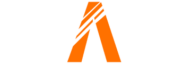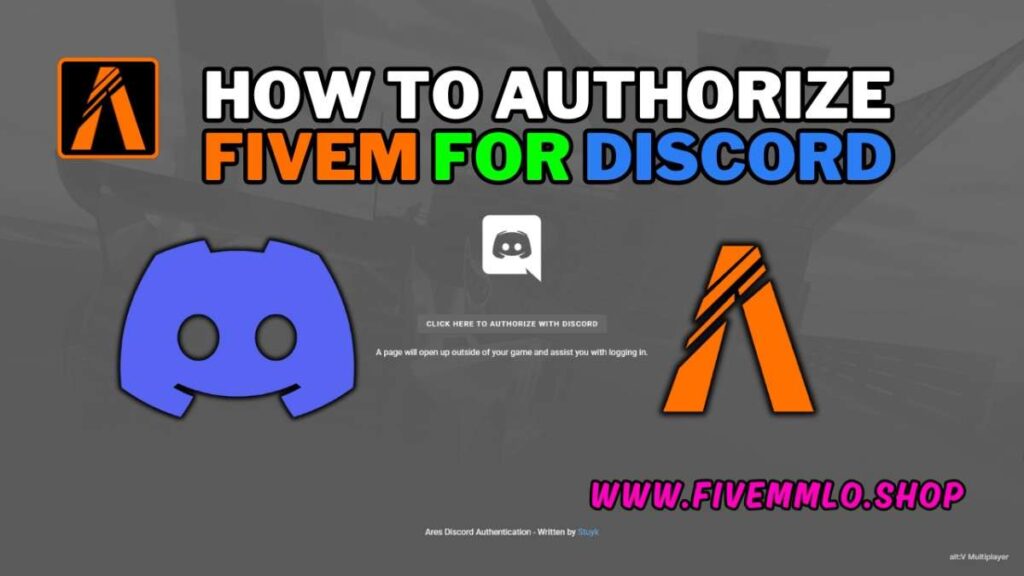
Table of Contents
- Step 1: Access Discord Properties
- Step 2: Adjust Shortcut Settings
- Step 3: Run FiveM
- Step 4: Access the Server
- Conclusion
- FAQ
- Help Section
Are you encountering the frustrating “You are not allow listed” message when trying to join a server on FiveM? Don’t worry, I’ve got you covered! In this guide, I’ll explain the problem and walk you through the steps to Authorize FiveM for Discord, so you can get back to enjoying your gaming experience.
Explanation of the Problem: ‘You are not allow listed’ Message
When you see the “You are not allow listed” message, it means that your Discord settings are preventing you from accessing the server. This can happen if you have certain security settings enabled or if you haven’t authorized FiveM properly.
Importance of Authorizing FiveM for Discord
Authorizing FiveM for Discord is crucial because it allows the game to communicate with your Discord account. Without proper authorization, you won’t be able to join servers or fully enjoy the multiplayer experience.
Overview of the Steps to Fix the Problem
To fix the “You are not allow listed” problem, you’ll need to make a few adjustments in your Discord settings. Here’s a quick overview of the steps:
- Right-click on Discord and go to Properties.
- In the Shortcut tab, go to Advanced and uncheck “Run as Administrator”.
- Go to the Compatibility tab and leave all options unticked.
- Click Apply and then OK.
- Launch FiveM and wait for Discord to prompt you to authorize it.
- Make sure you’re in the server’s Discord and click on the server you want to join.
- Follow the prompts to download the necessary files and authorize FiveM.
By following these steps, you should be able to fix the problem and successfully join the desired server in no time!
Step 1: Access Discord Properties
To authorize FiveM for Discord and fix the “You are not allow listed” problem, you’ll need to follow a few simple steps. Here’s what you need to do:
- Right-click on the Discord icon on your computer.
- Select ‘Properties’ from the drop-down menu.
- Navigate to the ‘Shortcut’ tab.
- Under the ‘Shortcut’ tab, go to ‘Advanced’ and make sure the “Run as Administrator” option is unchecked.
- Next, go to the ‘Compatibility’ tab and leave all options unticked.
- Click ‘Apply’ and then ‘OK’ to save the changes.
- Launch FiveM and wait for Discord to prompt you to authorize it.
- Make sure you’re in the server’s Discord and click on the server you want to join.
- Follow the prompts to download the necessary files and authorize FiveM.
By accessing Discord properties and making these adjustments, you’ll be able to successfully authorize FiveM for Discord and resolve the “You are not allow listed” problem. Once authorized, you’ll be able to join your desired server and fully enjoy the multiplayer experience.
Step 2: Adjust Shortcut Settings
To continue authorizing FiveM for Discord and resolve the “You are not allow listed” problem, you need to adjust the shortcut settings. Follow these steps:
- Uncheck the “Run as administrator” option under the Advanced settings in the Shortcut tab.
- If available, click “Apply” to save the changes.
By unchecking the “Run as administrator” option, you ensure that Discord and FiveM communicate effectively without any restrictions. This adjustment allows you to join servers and enjoy the multiplayer experience without encountering the “You are not allow listed” message.
Step 3: Run FiveM
Now that you have made the necessary adjustments in your Discord settings to authorize FiveM, you can proceed with launching the game. Follow these steps:
- Open FiveM on your computer.
- Wait for Discord to prompt you to authorize FiveM.
When you launch FiveM, Discord will recognize the game and ask for authorization. This step is essential to ensure proper communication between FiveM and your Discord account.
It may take a few moments for Discord to authorize FiveM. Be patient and wait for the prompt to appear.
Once the prompt appears, you can proceed to the next step and authorize FiveM for Discord.
Step 4: Access the Server
Now that you have successfully authorized FiveM for Discord, it’s time to access the server you want to join. Here’s how:
- Ensure that you are in the correct Discord server for the server you want to join.
- Click on the server you want to join.
- Allow the manifest and add-on to download.
By following these steps, you will be able to access the server without any issues and start enjoying your gaming experience.
It’s important to make sure you are in the correct Discord server, as joining the wrong server may restrict your access and prevent you from fully enjoying the multiplayer experience.
Once you have clicked on the server you want to join, Discord will prompt you to download the necessary files, such as the manifest and add-on. These files are essential for proper communication between FiveM and your Discord account.
Allow the files to download completely before proceeding. This may take a few moments, depending on your internet speed.
Once the download is complete, you will be ready to join the server and immerse yourself in the multiplayer world of FiveM.
Conclusion
In conclusion, fixing the “You are not allow listed” problem on FiveM and authorizing it for Discord is a straightforward process. By following the steps outlined in this guide, you can quickly resolve the issue and start enjoying your gaming experience.
Summary of the Steps to Fix the Problem:
- Access Discord properties and make the necessary adjustments.
- Adjust the shortcut settings by unchecking the “Run as administrator” option.
- Launch FiveM and wait for Discord to prompt you to authorize it.
- Make sure you’re in the correct Discord server and click on the server you want to join.
- Allow the necessary files to download and authorize FiveM for Discord.
It’s important to follow these instructions correctly to ensure a successful authorization process. By doing so, you can join your desired server and fully enjoy the multiplayer experience on FiveM.
Finally, I encourage you to join the FiveM community on Discord and engage with other players. It’s a great way to connect, share experiences, and discover new servers to enhance your gaming experience even further.
So go ahead, fix the problem, authorize FiveM for Discord, and have a blast playing with your friends!
FAQs
What if I don’t see the ‘Properties’ option when I right-click on Discord?
If you don’t see the ‘Properties’ option when you right-click on Discord, make sure you are right-clicking on the Discord icon on your computer. If you still don’t see the option, try restarting your computer and then right-clicking on Discord again.
Why do I need to uncheck ‘Run as administrator’?
You need to uncheck ‘Run as administrator’ because running Discord as an administrator can sometimes cause compatibility issues with FiveM. By unchecking this option, you ensure that Discord and FiveM can communicate effectively without any restrictions.
What should I do if Discord doesn’t authorize FiveM automatically?
If Discord doesn’t prompt you to authorize FiveM automatically, make sure you have launched FiveM and are waiting for Discord to recognize the game. If you still don’t see the authorization prompt, try restarting Discord and FiveM, and then launch FiveM again.
Is it necessary to be in the specific Discord server mentioned?
Yes, it is necessary to be in the specific Discord server mentioned in order to join the desired server on FiveM. Each server may have its own Discord server for communication and authorization purposes.
Help Section
If you have any question or problem on ‘THIS’ topic just click on this link and message me. I help you to solve any kind of problem.