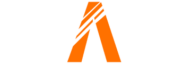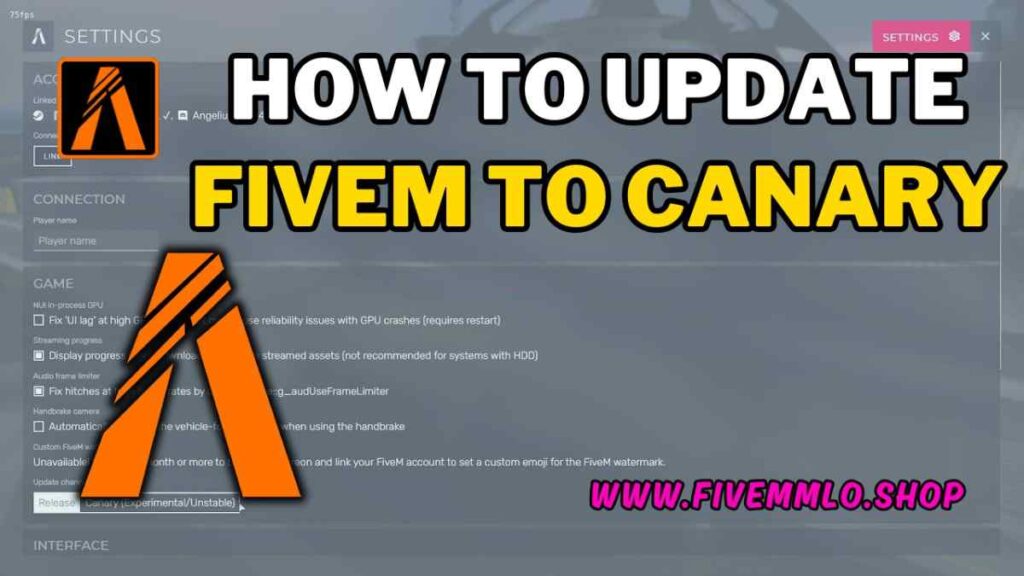
Table of Contents
- Step 1: Accessing FiveM Launcher Settings
- Step 2: Changing the Update Channel
- Step 3: Verifying the Update
- Additional Tip: Clearing the Cache
- Conclusion
- FAQ
- Help Section
Welcome to this quick tutorial on how to update FiveM to the canary version. There are several reasons why you may want to update, such as compatibility issues with certain servers or mods like NVE. By updating to the canary version, you can ensure that your FiveM experience is optimized and free from any potential issues.
Before we proceed, it’s important to note that updating to the canary version may introduce some experimental and unstable elements, which can result in occasional crashes. However, many users have reported using the canary version without any major issues. Just keep in mind that your experience may vary.
In this tutorial, I will guide you through the step-by-step process of updating FiveM to the canary version. By the end of this tutorial, you will be able to enjoy all the benefits of the latest updates and enhancements.
Step 1: Accessing FiveM Launcher Settings
To update FiveM to the canary version, you need to access the launcher settings. Follow these steps to do so:
- Open the FiveM launcher on your computer.
- Locate the settings option, which is represented by a gear icon.
- Click on the gear icon to open the settings.
- In the drop-down menu, you will find the settings option.
By accessing the FiveM launcher settings, you can make the necessary changes to update to the canary version.
Step 2: Changing the Update Channel
To update FiveM to the canary version, you need to change the update channel. Here’s how:
- Scroll down to the ‘update channel’ section in the FiveM launcher settings.
- By default, the update channel is usually set to ‘release’.
- Click on the drop-down menu and select ‘canary’.
It’s important to note that the canary version is experimental and unstable. This means that you may experience occasional crashes. However, many users have reported using the canary version without any major issues. Keep in mind that your experience may vary.
Once you have selected the canary update channel, you will be able to enjoy all the benefits of the latest updates and enhancements in FiveM.
Step 3: Verifying the Update
After updating FiveM to the canary version, it’s important to verify that the update was successful. Here’s how you can do that:
- Look for the ‘FiveM Canary’ stamp in the corner of the launcher. This visual indicator confirms that you are using the canary version.
- Ensure that the ‘FiveM Canary’ stamp also appears in-game. This way, you can be certain that the update has been applied across all aspects of FiveM.
If you’re unsure about what the ‘FiveM Canary’ stamp looks like, don’t worry. I’ve provided a screenshot for reference in this tutorial.
By verifying the update, you can confirm that you are indeed using the canary version and take advantage of all the latest updates and enhancements in FiveM.
Additional Tip: Clearing the Cache
Before joining a server after updating FiveM to the canary version, it is recommended to clear the cache. Clearing the cache can help resolve any potential conflicts or issues that may arise from the update. By clearing the cache, you can ensure a smoother and more optimized gaming experience.
Clearing the cache is an important step because it removes any temporary files or data that may be outdated or incompatible with the updated version of FiveM. This can help prevent crashes, freezes, and other performance issues.
If you are unsure how to clear the cache, don’t worry! We have created a separate video tutorial specifically for clearing the cache in FiveM. The tutorial will guide you through the process step-by-step, ensuring that you can easily follow along and clear the cache without any confusion.
To access the video tutorial on clearing the cache, click here.
By clearing the cache before joining a server after updating FiveM to the canary version, you can ensure a seamless and enjoyable gaming experience. So don’t forget to clear the cache and get ready to explore all the latest updates and enhancements in FiveM!
Conclusion
Thank you for watching this quick tutorial on how to update FiveM to the canary version. I hope this tutorial has been helpful in guiding you through the process and ensuring that your FiveM experience is optimized.
By updating to the canary version, you can address compatibility issues, such as those with certain servers or mods like NVE. While the canary version may introduce some experimental and unstable elements, many users have reported using it without major issues.
Don’t forget to clear your cache before joining a server after updating to the canary version. Clearing the cache can help prevent potential conflicts and ensure a smoother gaming experience. Check out our separate video tutorial on clearing the cache for step-by-step instructions.
Once again, thank you for watching. I’m Jerutastic, signing off. See you in the next tutorial!
FAQs
What is the canary version of FiveM?
The canary version of FiveM is an experimental and unstable release that allows users to access the latest updates and enhancements before they are officially released. It may contain experimental features that are still being tested and could potentially result in occasional crashes.
Why would someone want to update to the canary version?
There are several reasons why someone might want to update to the canary version of FiveM. One reason is if they are experiencing compatibility issues with certain servers or mods like NVE. By updating to the canary version, they can ensure that their FiveM experience is optimized and free from any potential issues.
Are there any risks or issues associated with the canary version?
Yes, there are some risks and issues associated with the canary version. Since it is an experimental release, there is a possibility of occasional crashes or instability. However, many users have reported using the canary version without any major issues. It’s important to keep in mind that individual experiences may vary.
How often should I update FiveM to the canary version?
The frequency of updating to the canary version depends on your preferences and needs. Since it is an experimental release, updates to the canary version may be more frequent than the stable release. It’s a good idea to check for updates regularly and update to the canary version whenever you want to take advantage of the latest updates and enhancements.
Can I revert back to the release version if I encounter problems?
Yes, you can revert back to the release version if you encounter problems with the canary version. Simply go back to the FiveM launcher settings and change the update channel from ‘canary’ to ‘release’. This will switch your version back to the stable release, which may be more reliable and less prone to crashes or instability.
Help Section
If you have any question or problem on ‘How to Update FiveM to Canary’ topic just click on this link and message me. I help you to solve any kind of problem.